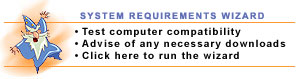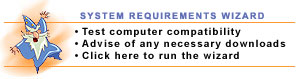 Getting Started Getting Started
Welcome to PBHS iCast presentations, the newest in on-line course innovations.
Click the System Requirements Wizard to check your system compatibility.
If you are a returning customer,
proceed to the login page to continue your course work.
If you are a new customer,
click here to create a new account.
Shopping Cart
To view the shopping cart, click on the “View Online Shopping Cart”. Once the payment has been made, you can access the courses by clicking on the “My Account” menu option.
My Account
First time logging on the “My Account” page will appear with no listings for courses or on the wish list. Click on the “CE Presentations” item on the menu bar. Then you have the choice of selecting courses via topic or lecturer. Select one of the listings from either of these two choices. After viewing the course information, you may choose to add this course to your shopping cart or to your wish list. Courses cannot be viewed until the fee is paid.
The “My Account” screen tracks your progress on the course, including the starting date, the exam date, whether a certificate has been sent and a link to your notes on the class. You may want to view the iCastDDS Demo that is on the left side of the screen to learn how to operate the course menus.
When you are ready, simply click on the course you wish to view. The course screen will appear. Notice a set of tabs to the left. The “Help” tab is available to answer your questions. The “Note” tab will open up an area for you to take personal notes on the course. You can start, stop, go forward or backward, or choose which slide you wish to view on the presentation. If you have to stop the course in the middle, note the slide you are on. When you return to the course, you can start with the noted slide number.
|